10 Free Online Image Editing Tools
One of the challenges students face when creating multimedia projects for school assignments is finding images that are appropriate in both content and size for the project on which they are working. Here are ten tools that students can use to alter images to fit with the goals of their multimedia projects. These tools range from simple resizing tools to an image editing suite that is trying to challenge Photoshop.
 Cloud Canvas is a free online image editing and image creation tool. Cloud Canvas fits in a niche somewhere between a simple drawing tool and a full-blown image editor like Aviary. If all you need is a tool for drawing simple pictures and diagrams, Cloud Canvas has you covered. If you need to do some basic work with vectors and layers, Cloud Canvas can help you there too. If you have photos or drawings that you want to edit, you can do that with Cloud Canvas. Cloud Canvas uses HTML5 instead of Flash so you should be able to use it on the iPad. Cloud Canvas integrates with your Google Docs account so that when you save an image edited in Cloud Canvas it is saved and accessible in your Google Docs account. You can also export your images as PNG files.
Cloud Canvas is a free online image editing and image creation tool. Cloud Canvas fits in a niche somewhere between a simple drawing tool and a full-blown image editor like Aviary. If all you need is a tool for drawing simple pictures and diagrams, Cloud Canvas has you covered. If you need to do some basic work with vectors and layers, Cloud Canvas can help you there too. If you have photos or drawings that you want to edit, you can do that with Cloud Canvas. Cloud Canvas uses HTML5 instead of Flash so you should be able to use it on the iPad. Cloud Canvas integrates with your Google Docs account so that when you save an image edited in Cloud Canvas it is saved and accessible in your Google Docs account. You can also export your images as PNG files.
 Psykopaint is an image editing tool that uses the color schemes in your existing images to provide you with a custom palate of colors for touching-up your images. You can also use Psykopaint to draw on an image. To use Psykopaint just upload an image and begin editing. You can adjust the color saturation of an image, blur the edges of your image or the objects within your images. Psykopaint provides a good selection of brushes and color blending tools to get your image looking exactly the way you want it to look.
Psykopaint is an image editing tool that uses the color schemes in your existing images to provide you with a custom palate of colors for touching-up your images. You can also use Psykopaint to draw on an image. To use Psykopaint just upload an image and begin editing. You can adjust the color saturation of an image, blur the edges of your image or the objects within your images. Psykopaint provides a good selection of brushes and color blending tools to get your image looking exactly the way you want it to look.
Imageoid is a free, simple service for adding a variety of effects to your images. To use Imageoid you just upload an image from your computer then choose the effect(s) you want to apply to it. You can combine effects if you like. If you don't like the way your image looks with a chosen effect, just click "reset" to start again. Imageoid can also be used to resize your image. Imageoid offers twenty-two effects that you can apply to your image.
GooEdit is a free image editing tool that operates as a Google Chrome extension. GooEdit allows you to edit images without having to leave your browser. You can add outlines, flip images, resize images, and do other basic image editing tasks in GooEdit. If you need a simple image editing tool for your students, give GooEdit a try.
Resize Your Image.com is a simple tool for resizing images. The directions for using it are very clear and the advertising is minimal. You can expand or contract your images in just a matter of minutes.
Shrink Pictures shrinks images that are in jpeg, gif, and png formats. You can specify the exact dimensions you want your image to be or use the percentage scale to specify the new dimensions for your image.
Pic Resize offers you the option to re-size pictures on an individual basis or re-size a batch of images at once.
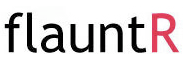 FlauntR is a suite of free, web-based image editing tools. There are five tools included in the FlauntR package. In EditR you can touch-up your digital photos. StylR allows you to apply digital effects like backgrounds and frames to you images. PicasR gives you the ability to blend colors, effects, and images. TextR can be used to add text and banners to your images. And PrintR provides a postcard, poster, and printing service (you do have to pay for the printing). Once you've registered for FlauntR you can easily transition between each of the editing services within the suite. To transition between services simply click on the tabs at the top of the page, you're not required to log into each service separately. The images you edit can be sourced from your computer, Flickr, Facebook, or the web. You can also choose images from Picasa, Bebo, or use the sample images provided by FlauntR.
FlauntR is a suite of free, web-based image editing tools. There are five tools included in the FlauntR package. In EditR you can touch-up your digital photos. StylR allows you to apply digital effects like backgrounds and frames to you images. PicasR gives you the ability to blend colors, effects, and images. TextR can be used to add text and banners to your images. And PrintR provides a postcard, poster, and printing service (you do have to pay for the printing). Once you've registered for FlauntR you can easily transition between each of the editing services within the suite. To transition between services simply click on the tabs at the top of the page, you're not required to log into each service separately. The images you edit can be sourced from your computer, Flickr, Facebook, or the web. You can also choose images from Picasa, Bebo, or use the sample images provided by FlauntR.
Aviary offers the most complete set of image creation and editing tools of all the services on this list. Aviary provides tools for editing the colors, size, shadows, and other effects of existing images. If creating images from scratch is what you want to do, Aviary can accommodate you too. Aviary provides tools for creating logos, working with vectors, and creating free hand illustrations. If you are a Google Apps for Education school, Aviary can be added to your suite of services to allow students to save their works within their Google Apps accounts.
 Cloud Canvas is a free online image editing and image creation tool. Cloud Canvas fits in a niche somewhere between a simple drawing tool and a full-blown image editor like Aviary. If all you need is a tool for drawing simple pictures and diagrams, Cloud Canvas has you covered. If you need to do some basic work with vectors and layers, Cloud Canvas can help you there too. If you have photos or drawings that you want to edit, you can do that with Cloud Canvas. Cloud Canvas uses HTML5 instead of Flash so you should be able to use it on the iPad. Cloud Canvas integrates with your Google Docs account so that when you save an image edited in Cloud Canvas it is saved and accessible in your Google Docs account. You can also export your images as PNG files.
Cloud Canvas is a free online image editing and image creation tool. Cloud Canvas fits in a niche somewhere between a simple drawing tool and a full-blown image editor like Aviary. If all you need is a tool for drawing simple pictures and diagrams, Cloud Canvas has you covered. If you need to do some basic work with vectors and layers, Cloud Canvas can help you there too. If you have photos or drawings that you want to edit, you can do that with Cloud Canvas. Cloud Canvas uses HTML5 instead of Flash so you should be able to use it on the iPad. Cloud Canvas integrates with your Google Docs account so that when you save an image edited in Cloud Canvas it is saved and accessible in your Google Docs account. You can also export your images as PNG files. Psykopaint is an image editing tool that uses the color schemes in your existing images to provide you with a custom palate of colors for touching-up your images. You can also use Psykopaint to draw on an image. To use Psykopaint just upload an image and begin editing. You can adjust the color saturation of an image, blur the edges of your image or the objects within your images. Psykopaint provides a good selection of brushes and color blending tools to get your image looking exactly the way you want it to look.
Psykopaint is an image editing tool that uses the color schemes in your existing images to provide you with a custom palate of colors for touching-up your images. You can also use Psykopaint to draw on an image. To use Psykopaint just upload an image and begin editing. You can adjust the color saturation of an image, blur the edges of your image or the objects within your images. Psykopaint provides a good selection of brushes and color blending tools to get your image looking exactly the way you want it to look. Image Embellisher is a simple tool for adding some neat display effects to your images. Image Embellisher provides you with a selection of eight special effects to use. To apply one of these effects to your image just select an effect from the menu then upload your image. Image Embellisher will then add your desired effect to your image and provide you with a new file to download and use however and wherever you like.
GooEdit is a free image editing tool that operates as a Google Chrome extension. GooEdit allows you to edit images without having to leave your browser. You can add outlines, flip images, resize images, and do other basic image editing tasks in GooEdit. If you need a simple image editing tool for your students, give GooEdit a try.
Resize Your Image.com is a simple tool for resizing images. The directions for using it are very clear and the advertising is minimal. You can expand or contract your images in just a matter of minutes.
Shrink Pictures shrinks images that are in jpeg, gif, and png formats. You can specify the exact dimensions you want your image to be or use the percentage scale to specify the new dimensions for your image.
Pic Resize offers you the option to re-size pictures on an individual basis or re-size a batch of images at once.
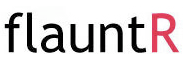 FlauntR is a suite of free, web-based image editing tools. There are five tools included in the FlauntR package. In EditR you can touch-up your digital photos. StylR allows you to apply digital effects like backgrounds and frames to you images. PicasR gives you the ability to blend colors, effects, and images. TextR can be used to add text and banners to your images. And PrintR provides a postcard, poster, and printing service (you do have to pay for the printing). Once you've registered for FlauntR you can easily transition between each of the editing services within the suite. To transition between services simply click on the tabs at the top of the page, you're not required to log into each service separately. The images you edit can be sourced from your computer, Flickr, Facebook, or the web. You can also choose images from Picasa, Bebo, or use the sample images provided by FlauntR.
FlauntR is a suite of free, web-based image editing tools. There are five tools included in the FlauntR package. In EditR you can touch-up your digital photos. StylR allows you to apply digital effects like backgrounds and frames to you images. PicasR gives you the ability to blend colors, effects, and images. TextR can be used to add text and banners to your images. And PrintR provides a postcard, poster, and printing service (you do have to pay for the printing). Once you've registered for FlauntR you can easily transition between each of the editing services within the suite. To transition between services simply click on the tabs at the top of the page, you're not required to log into each service separately. The images you edit can be sourced from your computer, Flickr, Facebook, or the web. You can also choose images from Picasa, Bebo, or use the sample images provided by FlauntR.Aviary offers the most complete set of image creation and editing tools of all the services on this list. Aviary provides tools for editing the colors, size, shadows, and other effects of existing images. If creating images from scratch is what you want to do, Aviary can accommodate you too. Aviary provides tools for creating logos, working with vectors, and creating free hand illustrations. If you are a Google Apps for Education school, Aviary can be added to your suite of services to allow students to save their works within their Google Apps accounts.


No comments:
Post a Comment