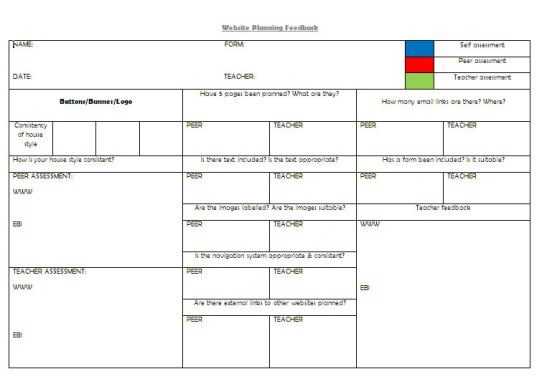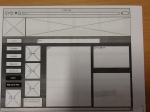This is a re-blog post originally posted by Ben Hall, and published with kind permission.
The original post can be found here.
1. Use tools which are already out there
There are so many fantastic sites dedicated to encouraging children to blog. My favourite is the 100 word challenge. This site offers weekly challenges aimed at KS2 children, encouraging participation and providing a wide audience for writing. See my video on how to post a 100 word challenge.
From the creators of the 100 word challenge, there is also the 5 sentence challenge. This is aimed more at KS1 children and offers a simple prompt for writing. Both these ideas can also be adapted to suit whichever topic or genre you are looking at.
2. Use constraints for differentiation
The possibilities are many and varied here. Using the tools above it is very easy to differentiate. You could use slow writing (an ideas showcased to me by Lee Parkinson) to encourage children to think carefully about their choice of vocabulary and sentence structure. You could incorporate into this Alan Peat sentence types (or which ever writing scheme you follow) to embed them further into the children’s writing. For higher achieving children you could challenge them to omit a particular letter – a great way of widening vocabulary.
3. Use comments
Comments are a wonderful and often overlooked tool. They are a great way for a teacher to provide timely feedback, and you can build a conversation with children to show that they are understanding and finding ways to progress. You can also use comments for up levelling. Once a child has done an initial post, encourage them to review it and post an improved version as a comment – a really easy way of showing progress. Comments are also great for peer review.
Comments are also a way of providing a demonstrable wider audience. If you are writing about a particular author tweet them and ask them to comment. My daughter was delighted when Benjamin Zephaniah commented on one of her posts. If you have links to other schools through initiatives such as Quadblogging or The Blog Exchange then don’t be afraid to ask them to comment.
4. Incorporate speaking and listening
Some of the best learning takes place in quick 1:1 conversations, you can preserve these by recording them in audioboo and posting them below the child’s writing. A really quick effective way to assess and show progress.