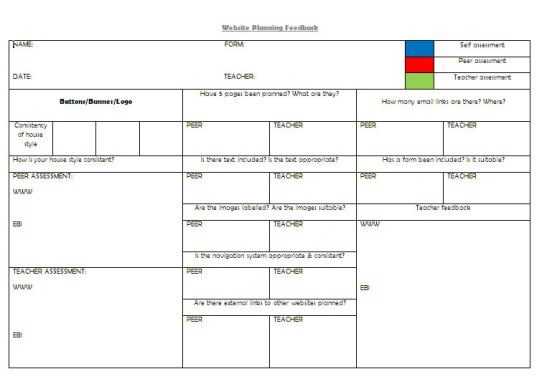Monday 24 November 2014
Monday 17 November 2014
Friday 14 November 2014
Why Schools Have to Introduce Students to Programming (3 Steps to Get Started)
Some Countries are Adding This Vital Skill Set to the Curriculum in Their Schools, but Many Are Lagging
As technology becomes more prevalent, it is more and more important to educate our children in the field of computer science. According to Code.org, 90 percent of U.S. schools are not teaching any computer science in their curriculum. It is estimated that over the next ten years there will be 1.4 million computer science jobs created in the U.S., with only 400,000 qualified professionals to fill them. A shortage of 1 million people in a field that is of such importance to all of us should be a sign that we should start preparing our future for the jobs that we need filled.
Early Adopters Ahead of the Game
Many countries across the world will experience the growth in demand for technology skills. Some have already started to implement some type of coding or computer science learning. Early adopters include Israel, New Zealand, and Germany. Recently Australia, Denmark, and, about a year ago, the United Kingdom all adopted some type of initiative to teach young students how to code. September 2014 marked the start of the U.K. initiative to teach every student aged 5-16 to code. The U.K. is the first country to implement a focus on coding on a national level with its Year of Code campaign.
Step 1 – Raise Administrator’s Awareness
The first step in getting administrators implementing more computer science courses into their curriculum is to show them that there is a need for students to learn to code. Getting young children to understand how computers work can go a long way in expanding the worlds view on technology. Much like how we teach math to show students how to follow rules, discover relationships between two variables, problem solve, and to organize thoughts; we can apply these same techniques when teaching coding. In a sense, coding can become part of the math subject and teachers can use both math and coding to teach students important lessons.
Step 2 – Help Teachers Understand the Benefits
Many educators are intimidated by programming and that may be one of the reasons so few classrooms are beginning to teach this subject. Many people are intimidated by coding and computer science because they don’t understand it, which is the case in everything so there really is no reason to be intimidated. Programming can help students to develop both math and problem solving skills at a young age. When learning to code, students identify variables, apply logic, develop algorithmic functions, articulate hypotheses, apply trial-and-error experimentation, and learn many other strategies.
There needs to be a move toward teaching our teachers to code and getting them to better understand the field of computer science before we start to teach our youth about how computers work. We are seeing this with how the U.K. is approaching the Year of Code campaign. There has been a large amount of funding over the past year to help train primary and secondary education teachers how to code.
Step 3 – Get Started
The hour of code initiative was highly successful in getting students to try coding all over the world. Teachers can follow this by incorporating a coding lesson at least once a week into the curriculum by combining it with math lessons. The good news is that there are a ton of resources for teaching students to code at all ages! Some of the most popular resources that help to teach students programming are:
- Tynker Games offers age appropriate games to teach elementary students coding concepts.
- Hopscotch is a free iPad app for ages 8 and up that offers challenges to students via coding.
- Kodu is a programming tool that is easy to use and allows users to create simple games. It also uses a unique math curriculum to help students learn.
- LEGO’s Mindstorms is also another easy programming tool for students that allows them to create and command robots.
The field of computer science will continue to grow far into the future. Hopefully it is only a matter of time before coding and computer science become the norm in our school systems, but that won’t be the case if we don’t start taking action now.
by ELLEN PLUNKETT on NOVEMBER 4, 2014
What will you do to help raise the awareness of the need to incorporate coding into our schools curricula?
Related Posts (if the above topic is of interest, you might want to check these out):Industry Players Collaborate to Take Teaching and Learning About Programming to the Next LevelStudy Shows 21st Century Skill Development Clearly Linked to Career SuccessBook Review – Best Practices for Teaching with Emerging Technologies
Thursday 13 November 2014
You Tube Safety Advice
YouTube is a video-sharing website that is owned by Google. There are a range of safety features such as reporting tools and restricting access to inappropriate content in Safety Mode.
 Safety advice
Safety advice
YouTube has a Policy and Safety Hub, where you can find out:
- how to report and what happens to reports
- tools and resources for staying safe on YouTube
- policies, for example what is and what is not allowed on YouTube
 Safety tools
Safety tools
There are a range of helpful safety features:
- Flag content: report content that breaks the community guidelines (watch video)
- Safety Mode: restrict access to age-inappropriate content (watch video)
- Video privacy settings: you can make videos public, unlisted or private
- Blocking: prevent someone from commenting on your videos or sending you messages
- Comment moderation: stay in control of who can post comments on your videos
- File a privacy complaint: you can request the removal of videos that include your image, full name or personal information
 Terms and conditions
Terms and conditions
Community standards
YouTube's Community Guidelines explain what's allowed and not allowed. For example, YouTube does not accept content that is violent, threatening, bullying or pornographic.
Terms of use
 Age requirement
Age requirement
13 years +
In order to create a YouTube account, you must be at least 13 years old.
It is possible to watch videos without registering an account, but you would not be able to post your own videos.
Monday 10 November 2014
Facebook Esafety
Facebook is a social network that is popular globally with over a billion users. It has a range of safety features and advice, including advice about how to deal with concerns and how to protect your privacy.
 Safety advice
Safety advice
Facebook's Safety Centre has a range of advice for young people, parents and teachers.
The Bullying Prevention Hub has advice and resources too: www.facebook.com/safety/bullying
 Safety tools
Safety tools
There are a number of safety tools such as Reporting, Blocking and Privacy settings and these are explained at www.facebook.com/safety/tools.
Reporting
Find out how to report to Facebook at www.facebook.com/report
You can track the status of reports you make to Facebook from your Support Dashboard.
Privacy
There are a range of tools to help you manage who can see your profile. Please see the following advice from Facebook:
- Basic privacy settings and tools
- Find out more about how privacy works for minors
- Learn about Graph Search privacy
Other helpful tools
- Blocking: prevent someone from contacting you or seeing your content
- Activity Log: a record of all of your Facebook activity
- Social reporting: to help people deal with concerns that do not break Facebook's terms and conditions
- View As: see what your Timeline looks like to other people
- Timeline review: review photos or posts you've been tagged in before they appear on your Timeline
- App privacy: control what you share with third party apps on Facebook
- Tag review: lets you review tags that people add to your posts
 Terms and conditions
Terms and conditions
Community standards
Facebook's Community Standards explain what type of expression is acceptable, and what type of content may be reported and removed. For example, Facebook does not accept content that is threatening, bullying or pornographic. It is also against the rules to create a fake profile, use a fake name or share copyrighted content.
Terms of use
This is the legal document of the statement of rights and responsibilities.
Wednesday 5 November 2014
Triple Impact Marking
For the last year we’ve had a new marking policy in school & it’s been working well (except for having to mark in green; I hate green). Students get more uniformed feedback which is done in the same way across all departments & teachers. I can certainly see the benefits of this. This year, we have a plan to create more independent learners so I’ve been trying Triple Impact Marking (TIM) in my lessons.
TIM involves self assessment, peer assessment & teacher assessment to improve & refine student work. Below is a video created for students to explain TIM:
When I am marking I often find that students are making mistakes which be easily rectified (i.e. capital letters, punctuation, etc). Alternatively, they’ve not fully met the assessment criteria because they’ve not referred back to it. TIM gives students the opportunity to assess & improve their work as well as giving them an opportunity to receive appropriate & constructive feedback from each other.
To ensure that students can differentiate between the types of feedback they’re getting, I have decided to ask them to use different coloured pens:
- Blue = self assessment as this stands out against either printed work or written work (our students must write in black)
- Red = peer assessment to help students differentiate between what their peers say or what I say
- Green = teacher assessment (standard colour across my school)
An example of a TIM sheet which I used with my Year 11 OCR Nationals class is below:
This form combines the assessment criteria with key questions. Students had to write in the boxes whether they could find the relevant features which need to be included on the website in order to achieve a Distinction grade (most students are Pass/Merit targets though I encourage all students to try to include the Distinction criteria).
I’ve also used literacy cards to help students with a starting point. I sometimes find that students aren’t 100% sure what they need to correct so I always start by giving them my literacy cards to prompt them which is especially important for the students in my class who have special educational needs.


Some students are slightly unfamiliar with the process & don’t find it easy to critique their own work never mind their peer’s work & that’s something I need to work to change. For example, a student tried to cross out some feedback which said that they hadn’t included external links. The student was adamant that were planning on including these external links (minimum of two needed for a Distinction) which I am sure they had; however, they hadn’t explained this on the plan & I sat explaining how this was really valuable feedback, that the moderator wouldn’t be able to question him, that he wasn’t going to get wrong, etc, etc. This student definitely saw the advantages when I’d explained why they were doing what they were doing. Some other students weren’t as receptive to the process.
I photocopied it on A3 paper so that students had plenty of room to write but the yellow was an accident. However, I think I will continue to put feedback sheets on yellow paper because both the students & I will be able to easily located it in files.
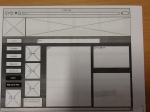 This is an example of a page plan with annotated improvements (self assessment) which has conformed to the school’s marking policy (capital letters circled, spellings annotated with sp, etc). I felt that it was best if the students used the same marking system as I do so that they’re consistent and they know what each improvement actually is. Part of the appeal for me is that the students have already done some of the work; I won’t have to pick up all of the silly little mistakes that are more based on carelessness than lack of understanding or ability. As you can see from this example, the student has highlight some spellings & missing capital letters.
This is an example of a page plan with annotated improvements (self assessment) which has conformed to the school’s marking policy (capital letters circled, spellings annotated with sp, etc). I felt that it was best if the students used the same marking system as I do so that they’re consistent and they know what each improvement actually is. Part of the appeal for me is that the students have already done some of the work; I won’t have to pick up all of the silly little mistakes that are more based on carelessness than lack of understanding or ability. As you can see from this example, the student has highlight some spellings & missing capital letters.
My next step is to complete my side of the marking & add my comments onto the TIM sheet & get students to make the relevant improvements.
As a first attempt at TIM with this group, I felt that it could have gone better. Some students weren’t very focused & were a little bit silly in their attitudes but I think it can be a very valuable tool & it’s something which I will continue to use throughout this unit especially as they move onto building their website. Other groups will benefit & I think it’s a habit which you need to get them into so that they can see the value of it. Students needed prompting with this & support as to what they were doing though I expect that this will become easier as they go forward & do it more often.
by @misschambersICT
Subscribe to:
Posts (Atom)
 Fall 2011 Student Hackathon Coding from @matylda. (CC BY-SA 2.0)
Fall 2011 Student Hackathon Coding from @matylda. (CC BY-SA 2.0)